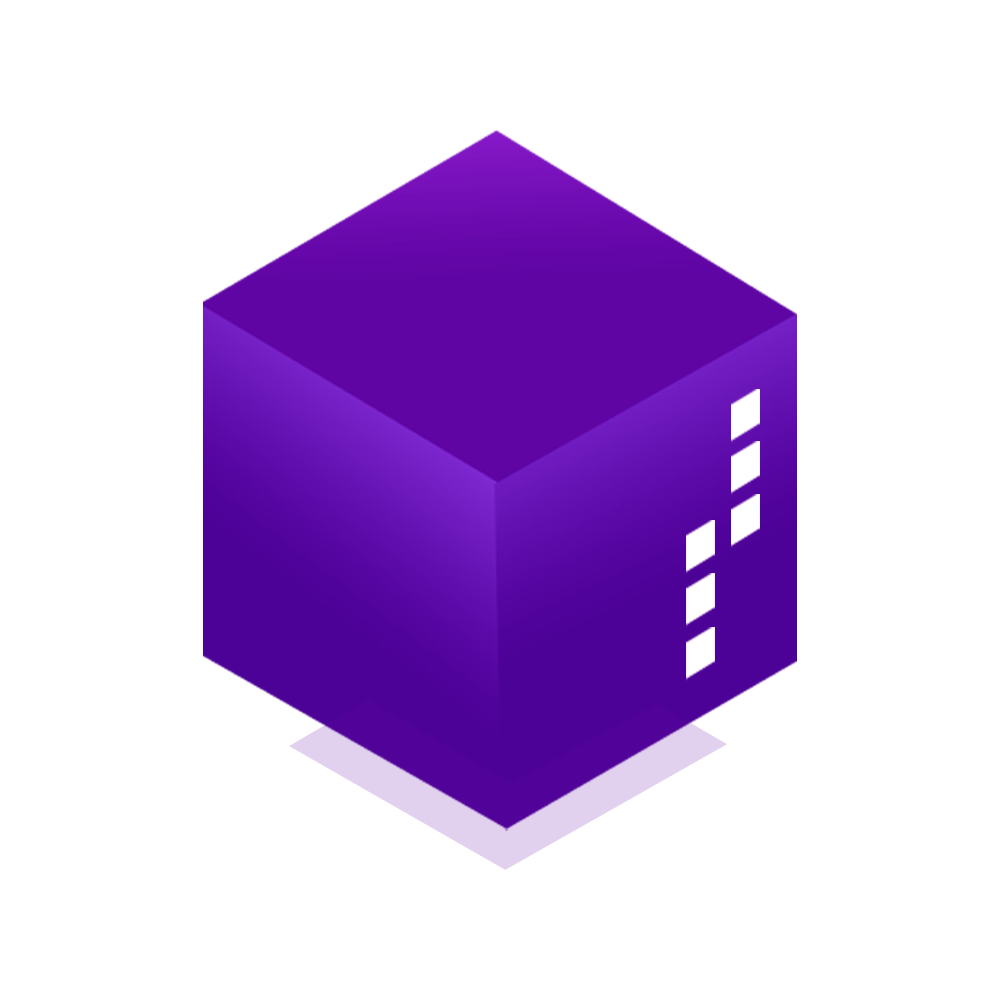Add a server icon to your Minecraft server:
Before we continue, You will need:
- Any Minecraft Plan.
- Make a copy of the image you want as your server icon.
- Make sure this image is 64x64 px otherwise it won't work.
- Rename the image to server-icon.png (It must be a .png you can convert it here if you need).
- Login to our panel and navigate to your server.
- You can chose to upload it via your File Manager or via your SFTP.
- To upload it via your File Manager:
- On the left, you will see the Management category. Under that, there will be the File Manager section.
In the top right you should see 3 dots, click on them. - Select upload from the menu and upload your server icon.
- Restart your server
- To upload via SFTP:
- Connect to SFTP using your client of choice (If you need help connecting to SFTP click here)
- Upload your server icon.
- Restart the server.
- Now your server icon should be updated.